Guide to installing DrRacket on Chromebooks
The only way we have found to install DrRacket on a Chromebook and use it successfully in this course is using the Linux developer option on most Chromebooks. If your Chromebook does not support this feature, it is likely you will not be able to use your Chromebook to code for this course.
Step 1: Enabling Linux in ChromeOS
Open the settings app on your Chromebook and use the sidebar to select Advanced → Developers then click Turn on next to Linux development environment.
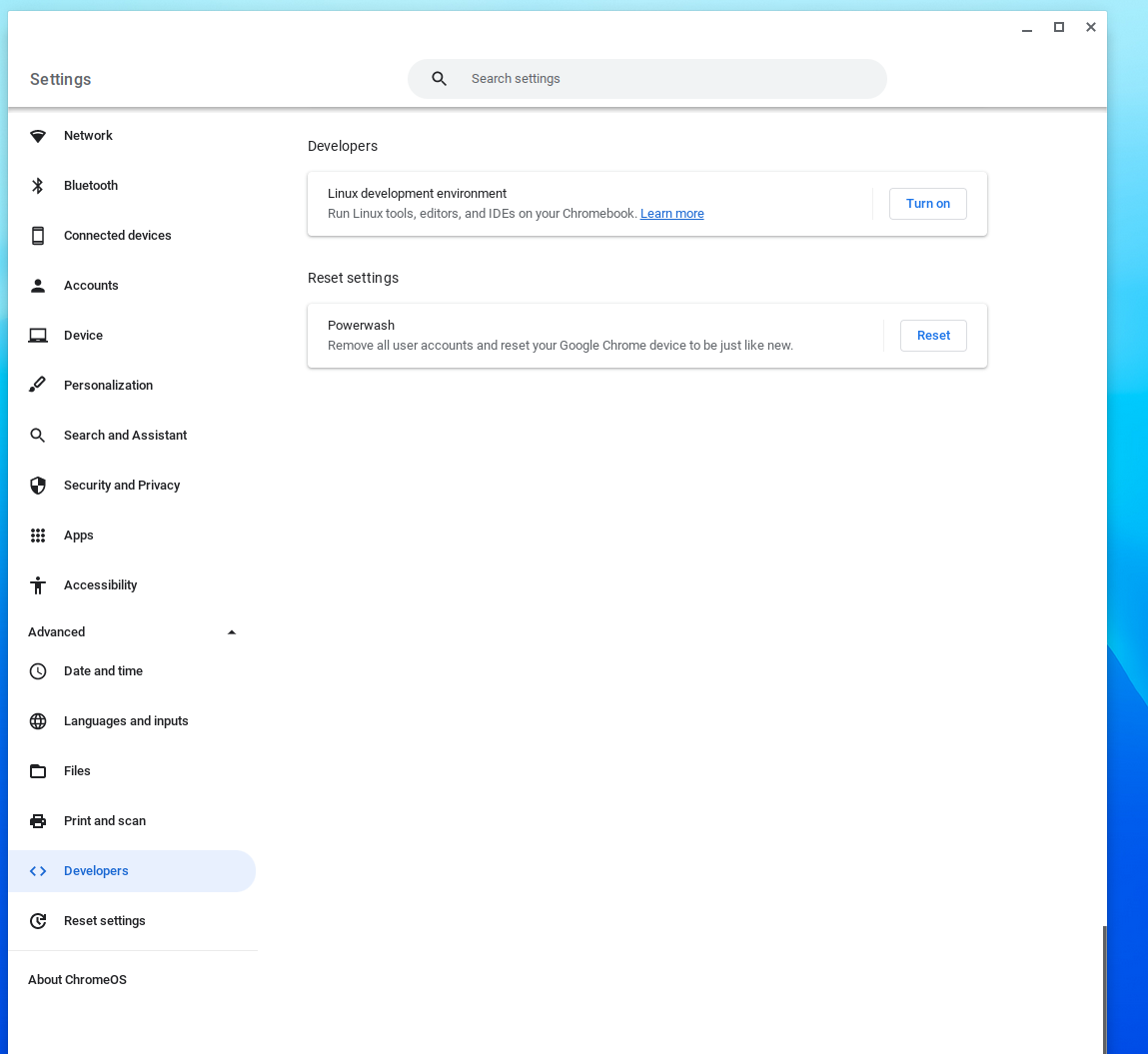
A pop-up will show up. After hitting next, you will see a page titled Set up Linux development environment. Keep the recommended amount of disk size. Then click Install and wait for it to finish in around 2–10 minutes.
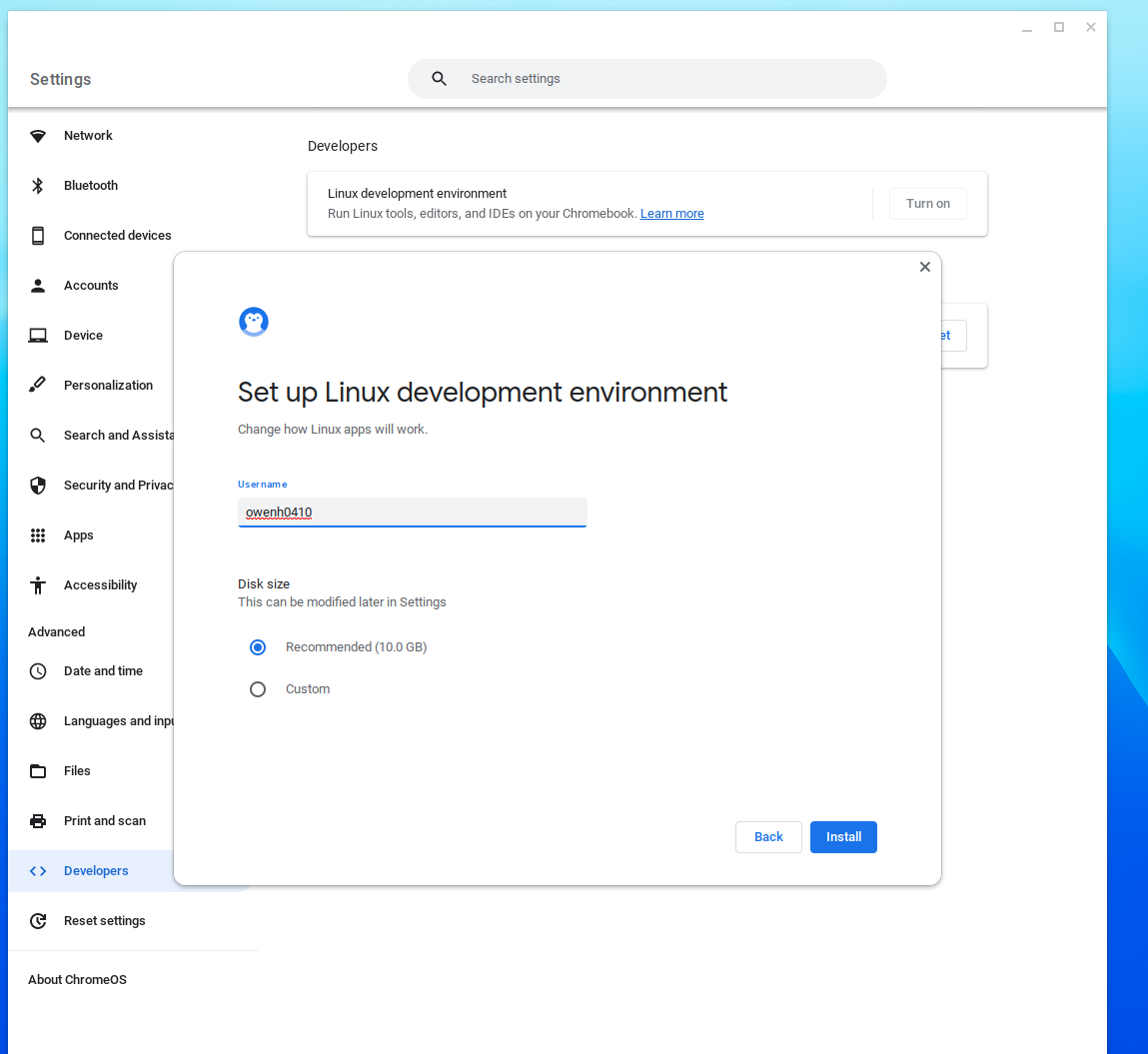
Step 2: Installing DrRacket
After the Linux install finishes, a terminal should pop up as seen below. If it doesn’t, you can open the terminal app and select your Linux environment.
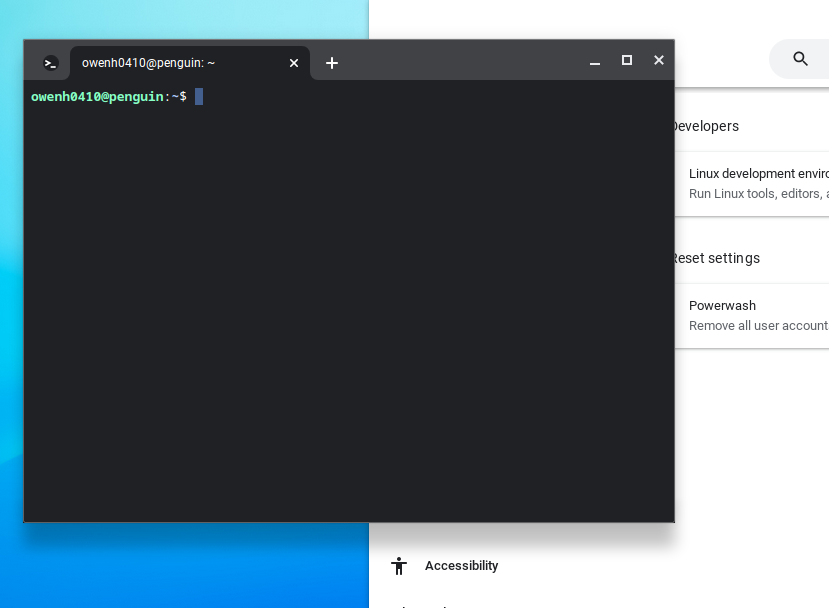
curl -L https://cs.indiana.edu/classes/c211/chromebook.sh | sh |
After you hit Enter, your computer will download the script, then DrRacket. Here’s what the terminal will look like after finishing:
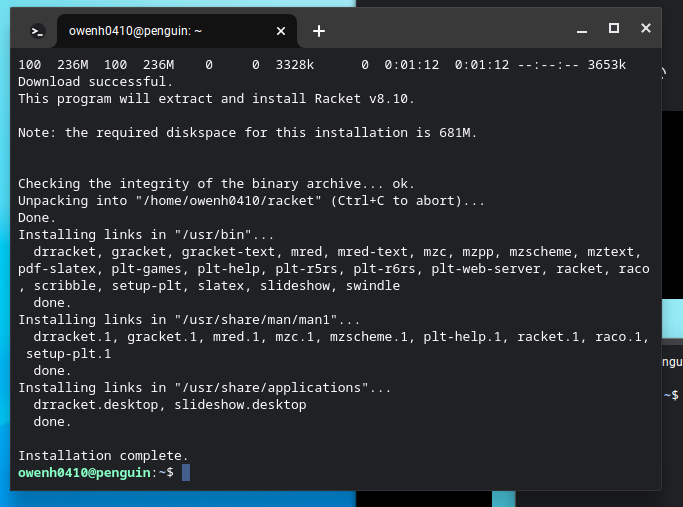
Step 3: Running DrRacket
All that’s left is to search for DrRacket in your search bar. The icon might appear as a penguin. After launching, make sure to install the Handin plugin. If Handin struggles to download, make sure your Chromebook is connected to the “eduroam” wireless network, not “IU Guest”. If you need help connecting to “eduroam”, this IU guide may help.