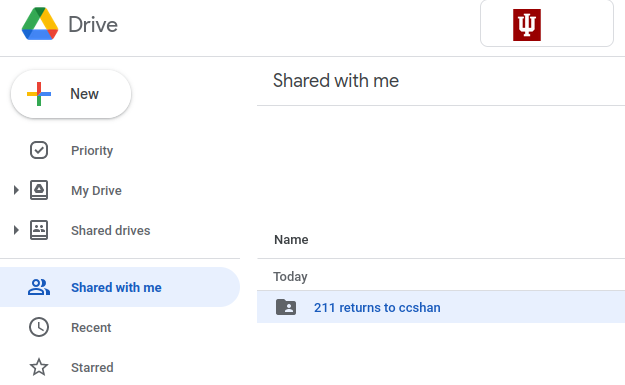Software
This course Web site is the primary place we will post information about this course, including all of your assignments. You will need to visit it often. We use Canvas only to record your grades.
1 Discord
We have set up a course discussion forum using Discord. We will also make course announcements there. You must read the announcements and participate in the discussion. Sign up with the link we announced on Canvas when the course started. Change your nickname on Discord to the full name you’d like us to use in this class. Then, introduce yourself in the #introductions channel.
If you would like to talk to only instructors on Discord, type /breakout (with a forward slash at the beginning of the message) then hit Enter. This should create a “breakout channel” that only you and the staff can see.
Two safety tips on Discord (actually, on any network): First, enable two-factor authentication (next to your password setting). Second, don’t open any download you receive through a private message.
2 DrRacket
We will use DrRacket version 8.9–8.15 (not 8.2 or 8.3), a programming environment for a family of programming languages. We will stick to DrRacket’s student languages plus a small number of libraries.
DrRacket is freely available on the Web for you to install on your own computer. It runs on most popular platforms (Windows, Mac OS X, Linux, and other *nixes). Programs behave similarly on all platforms, so you do not need to worry what kind of machine you use when you run your programs.
We urge you to download DrRacket to your own computer so that you can work wherever, whenever you like. But DrRacket is installed on the school computers if you need to use them.
Note If you have a Chromebook, you need to follow special instructions to install DrRacket.
3 Handin
All lecture assignments and problem sets will be submitted through the Handin server, starting with Lecture 2: Definitions. To use Handin in DrRacket, you’ll need to install a plugin in your DrRacket.
Your homework is only accepted if you submit it in time to the correct destination, and if the message “Handin successful” appears. We encourage you to submit your work as early and often as possible; you can resubmit as many times as you want up until the due date. We do not accept late homework submissions.
Open DrRacket. (Don’t open Racket.)
In the File menu, choose “Install .plt file”
In the dialog box, enter the following URL: http://www.cs.indiana.edu/classes/c211/c211-handin.plt
Make sure you enter this URL exactly.
Troubleshooting If you try to copy the URL above and paste it into the dialog box, but the text box seems to remain empty, try hitting backspace once or twice.
Troubleshooting If you try this installation procedure on a lab computer, you might get some red messages likeopen-output-file: error opening file
path: C:\Program Files\Racket\collects\c211-handin\compiled\tmp16418232271641823366937
system error: Access is denied.; win_err=5
But as long as you see “Installation complete.” at the bottom, Handin may well work fine after you restart DrRacket!Restart DrRacket. When DrRacket starts again, you should have a button with the IU logo.
Create an account, by going to the File menu and choosing Manage C211 Handin Account.
Important Make sure that your Handin username is the same as your IU login username. However, do not use the same passphrase. Under “full name”, put the full name you’d like us to use in this class.
Troubleshooting If your computer gets stuck for more than a minute at the message “Connecting to server” or “Making secure connection” when you try to use Handin, make sure that your computer is not connected to the Internet through the “IU Guest” wireless network. Instead, use another network such as “IU Secure”, “eduroam”, or tethering to a cell phone. Also, check for any program on your computer (perhaps firewall or protection software) that might be blocking outgoing connections to port 17979.
4 Google Drive
We will post your numeric grades for every kind of assignment on Canvas. In addition, we will return your problem sets with personal feedback using a shared Google Drive folder. You should review this feedback, then correct your problem set to improve your grade.
If you can’t access this folder or the Google Docs inside, first make sure you’re logged into Google using your IU account (@iu.edu), not your personal account (@gmail.com). Give Google your email address in the format username@iu.edu. If Google says “Couldn’t find your Google Account”, you may need to create your Google at IU account.